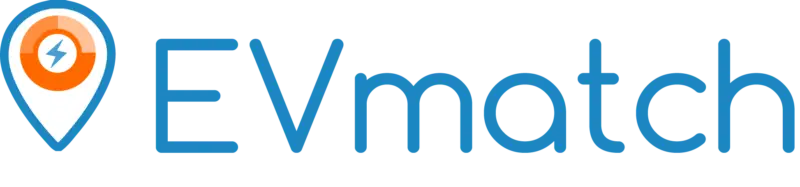EVmatch FAQ
Drivers
- How much does it cost to charge my EV?
Charging prices are set by EVmatch site hosts. The average cost of charging on the EVmatch network is $0.21 per kWh. The price for any transaction is always clearly displayed before you submit a charging request. When you look at a station listing on the map, you'll see a price estimate for that station. This price represents the estimated cost of charging including the EVmatch service fee. This estimate may differ from the actual price you are quoted for a reservation for a variety of reasons, including your vehicle's charging specifications, the time of day you are charging, and access codes you have entered into your account.
- Where do I go when my car is charging?
For single-family residential charging sites, once you plug in your car, you are expected to leave and come back at the end of your reservation. Make sure to book stations that are nearby places you're planning to spend time (i.e. work, a friend's house, a lodging destination). For commercial charging sites, you may stay in your vehicle while it's charging if you like.
- Where can I charge with EVmatch?
EVmatch's network is available throughout the United States. Most EVmatch chargers are currently located throughout California, Colorado, Vermont, Illinois, Oregon, and more. We are quickly expanding our network across the United States in places with high demand for EV charging.
- What if I need to change or cancel my reservation?
If you need to cancel or change your reservation in advance, log in to your account and click on the Charges tab. From there you can cancel a charging reservation for your vehicle or your charger listing. See our Terms and Conditions for additional details about cancellations.
- What if I'm running late to pick up my car?
Well first, please don't! But in case something comes up, contact customer support as soon as you know you'll be running late. We'll try to get in touch with your Host as soon as possible. However, you are ultimately responsible for your vehicle and EVmatch claims no responsibility for your vehicle and any consequences of it being left in a Host's parking spot past the reservation period. You may extend your reservation through the app if there are no other sessions booked at that time.
- Can I register more than one EV?
Not yet. As we continue adding features, this will soon be added. For now, if you want to register two EVs you'll need to create two separate accounts with two different email addresses. Sorry, we know it's annoying! We're a small and mighty team and will have multiple vehicle registrations and many other features for you soon!
Residential Hosts
1. Is my address listed to the public when I create a listing with EVmatch?
No, your address is not listed on the EVmatch application when you create a listing. Instead, a pin is placed on a map with a slight offset from your actual address. Only after you approve a driver to charge at your station and they have paid for the request will they be provided with your actual address.
2. Do I need to be home to host other EV drivers?No, you don't need to be home. You just need to be able to provide guaranteed access to EV drivers during their reservation time. You can choose to only allow reservations when you're home or enable bookings when you're not home by making your charger available directly from the driveway (e.g. running the charging cable under the garage door). If you provided a lock code or specific instructions in the “Private Access Information” field in your EVmatch listing, that information, along with your address, will only be shared with EV drivers after you have approved their charging request. You can choose to approve all charging requests in advance or allow instant bookings. If you choose the Instant Book setting, drivers can immediately reserve your charger when it's listed as available. If you'd like to add additional security features, you can install an EVmatch-compatible smart charger to ensure your charger can only be used by your paying guest during their reservation period.
3. How am I going to get paid?After you charge another EV driver, your earnings will be stored as credit to your account. At any time, you can go into your listing details and (1) request to convert your earnings into charging credit to use at other EVmatch stations, or (2) request a payout via paper check. Earnings are converted to charging credit immediately upon request. If you request a paper check, it will be sent to your address on file within 5 business days. Any changes to your address or additional questions should be directed to support@evmatch.com.
4. What if I only want to pass on the cost of electricity?Great! EV drivers will love you. Simply select a 0% electricity price markup when creating your listing and you will only charge drivers for the estimated electricity costs associated with each transaction.
5. How much money will I make?The specific amount you earn will depend on the demand for your EV charger and your selected profit margin (set as an electricity price markup). As a residential host, you name your desired profit margin when you create your listing, and can adjust that rate at any time. All California listings must set prices in kWh per state regulations. Using our Smart Pricing calculator, we compensate you for the cost of electricity and then add on your designated profit margin. Hosts with more desirable locations (e.g. near the beach or a business district) may want to charge a higher access fee due to likely higher demand. The actual amount of money you make will depend on (1) your selected profit margin, (2) how often you make your station available to the public, and (3) the demand for your station.
6. What do people do when they are charging their car?Pretty much anything BUT sit around in your driveway. At residential locations, drivers are expected to plug-in and go, and agree to this when they sign up for the EVmatch service.
7. What if someone leaves their car in my driveway?Call our Customer Service line at (619)-631-8536 and let us handle the situation ASAP. You can also reach Customer Service via chat through the website or app.
8. What if I don't want strangers going into my garage?Neither do we! Hosts must provide charging access from the driveway. If your station is located in your garage, we recommend running the charging cable under the garage door so EV drivers can plug in from your driveway.
9. What if I'm going out of town and I don't want drivers using my charger?Put your listing on “Vacation Mode” for the time you're gone. It won't show up on the map and you won't get any charging requests during the time your station is in “Vacation Mode”, but all your information will be saved for when you return.
10. Can I register more than one charging station?Yes, please do! You can add as many charging stations as you'd like to one user account. Simply sign up for EVmatch and create your first listing. To add another charging station to your account, go to “My Listings” and click “Add Another Listing.” Each new listing will be assigned a number for easy tracking. Earnings from these multiple listings will be compiled and available in your “Payouts” tab.
11. How do I connect my Enel X JuiceBox charging station to my EVmatch account?You will need the 28-digit station serial number found on the side of your charger in order to connect your smart charging station to your EVmatch account and enable access control features. When you create your host listing on the EVmatch app or at app.evmatch.com, you will be prompted to enter this serial number under the “Device” tab. Note that it may take 24-48 hours for the connection between your charger and EVmatch to take effect. This connection allows EVmatch users to activate your charger remotely at the beginning of their reservation period and ensures that your device will be relocked at the end of the charging session.
12. I have an Enel X JuiceBox, how do I set my charger to the locked position in the Enel X Way app to ensure proper access control for my EVmatch guests?
To set your charger to the locked position, download or open the Enel X Way app on your mobile device and add your charger with the plus symbol in the upper right-hand corner. Once your charger has been added, click “Home” and navigate to the gear icon > Configuration. Under “How do you want to start charging” select “Unlock to charge” and press SAVE. When you want to unlock your charger for personal use, simply navigate to “Home” and click “Unlock”. Your charger will automatically lock after you unplug.
13. How do I connect my Wallbox Pulsar Plus charging station to my EVmatch account?
- Generate OCPP credentials from the My Listings > Devices tab in the EVmatch app or app.evmatch.com
- Login in to your Wallbox account at my.wallbox.com or the Wallbox mobile app (you most likely already created a Wallbox account when you connected your charger to a WiFi network)
- Navigate to “Chargers” and then click on the charging station that you would like to connect to your EVmatch account
- Click on the OCPP tab and change the OCPP toggle to “ON”
- Copy the credentials from the EVmatch app or app.evmatch.com in My Listings > Device tab, including the “URL”, “Chargepoint Identity”, and “Password”, and paste them into the OCPP Wallbox tab
- Click “Save” in Wallbox
- After a brief setup time, you'll see the OCPP logo activated within the Wallbox dashboard to the charger you set up, indicating the connection was successful
- Return to EVmatch and refresh the page. You should now see a message that the device was successfully connected to your EVmatch account
14. How do I connect my Autel MaxiCharger to my EVmatch account?
- Generate OCPP credentials from the My Listings > Devices tab in the EVmatch app or app.evmatch.com
- Login to your Autel app account (Google Play or App Store).
- Navigate to “Home” and select the correct charger that you would like to connect to your EVmatch account. Navigate to the gear icon > OCPP Server > EVmatch Prod.
- Copy the credentials from the EVmatch app or app.evmatch.com in My Listings > Device tab, including the “URL” and “Chargepoint Identity” and paste them into the Autel app under “Server URL” and “Charger ID” respectively.
- Click “Connect” in Autel.
- After a brief setup time, you'll see the OCPP logo on the Autel homepage turn green, indicating the connection was successful.
- Return to EVmatch and refresh the page. You should now see a message that the device was successfully connected to your EVmatch account.
Commercial, Apartment, & Condo Hosts
- What type of EV charging station do I need to install to list on EVmatch?
EVmatch commercial hosts must install one of the smart Level 2 charging stations listed below so we can provide wireless access control features through the EVmatch app. We've vetted these chargers as some of the most affordable and reliable options on the market. We will be adding additional compatible charging stations to the EVmatch platform soon. Eligible commercial chargers currently include: - Wallbox Pulsar Plus 40A or 48A
- Autel MaxiCharger
- Does EVmatch install charging stations?
No, EVmatch does not directly install charging stations. However, we partner with EV Safe Charge as our trusted nationwide installation provider and with a number of other local installers. EV Safe Charge offers a turnkey solution for installing and maintaining residential and commercial EV chargers anywhere in the U.S.We are also happy to make local referrals to our network of contractors specific to your needs. Email us at support@evmatch.com or complete this form for help with finding a safe, reliable, and affordable contractor in your area.
- How do I get my charging station connected to WiFi?
Refer to the Enel X website or manual that came with your JuiceBox for step-by-step instructions on how to connect your charging station to WiFi. Your local WiFi signal must reach the charger location in order to properly connect your device. You may need a WiFi repeater to ensure that a strong signal reaches your charger.Please note, this step is required in order to activate your commercial charging station on the EVmatch network.
- How do I connect my Enel X JuiceBox charging station to my EVmatch account?
You will need the 28-digit station serial number found on the side of your charger in order to connect your smart charging station to your EVmatch account and enable access control features. When you create your host listing on the EVmatch app or at app.evmatch.com, you will be prompted to enter this serial number under the “Device” tab. Note that it may take 24-48 hours for the connection between your charger and EVmatch to take effect. This connection allows EVmatch users to activate your charger remotely at the beginning of their reservation period and ensures that your device will be relocked at the end of the charging session.
- How do I connect my Wallbox Pulsar Plus charging station to my EVmatch account?
- Generate OCPP credentials from the My Listings > Devices tab in the EVmatch app or app.evmatch.com
- Login in to your Wallbox account at my.wallbox.com or the Wallbox mobile app (you most likely already created a Wallbox account when you connected your charger to a WiFi network)
- Navigate to “Chargers” and then click on the charging station that you would like to connect to your EVmatch account
- Click on the OCPP tab and change the OCPP toggle to “ON”
- Copy the credentials from the EVmatch app or app.evmatch.com in My Listings > Device tab, including the “URL”, “Chargepoint Identity”, and “Password”, and paste them into the OCPP Wallbox tab
- Click “Save” in Wallbox
- After a brief setup time, you'll see the OCPP logo activated within the Wallbox dashboard to the charger you set up, indicating the connection was successful
- Return to EVmatch and refresh the page. You should now see a message that the device was successfully connected to your EVmatch account
- How do I connect my Autel MaxiCharger to my EVmatch account?
- Generate OCPP credentials from the My Listings > Devices tab in the EVmatch app or app.evmatch.com
- Login to your Autel app account (Google Play or App Store).
- Navigate to “Home” and select the correct charger that you would like to connect to your EVmatch account. Navigate to the gear icon > OCPP Server > EVmatch Prod.
- Copy the credentials from the EVmatch app or app.evmatch.com in My Listings > Device tab, including the “URL” and “Chargepoint Identity” and paste them into the Autel app under “Server URL” and “Charger ID” respectively.
- Click “Connect” in Autel.
- After a brief setup time, you'll see the OCPP logo on the Autel homepage turn green, indicating the connection was successful.
- Return to EVmatch and refresh the page. You should now see a message that the device was successfully connected to your EVmatch account.
- Can I make my station unavailable to the public at specific times?
Yes. You can choose exactly when you'd like to make your charger available for bookings through EVmatch. When you create your host listing on the EVmatch app or at app.evmatch.com, you will be prompted to enter the specific days of the week and hours of the day that you'd like to make your charger available on EVmatch. EVmatch users will only be able to book your charger at these specific times.
- I have an Enel X JuiceBox, how do I set my charger to the locked position in the Enel X Way app to ensure proper access control for my EVmatch guests?
To set your charger to the locked position, download or open the Enel X Way app on your mobile device and add your charger with the plus symbol in the upper right-hand corner. Once your charger has been added, click “Home” and navigate to the gear icon > Configuration. Under “How do you want to start charging” select “Unlock to charge” and press SAVE. When you want to unlock your charger for personal use, simply navigate to “Home” and click “Unlock”. Your charger will automatically relock after you unplug.
- How much does it cost to list a commercial charger on EVmatch?
Contact sales here to learn about pricing for your property type.
Vacation Rental Hosts
- What if I want to share my charger at a vacation rental?
Vacation rentals listed on Airbnb, Vrbo, Booking.com, and/or any other vacation site should create a Vacation Rental listing(s) on EVmatch. Aside from that, the set-up process for vacation rentals is the same as it is for commercial hosts (described in the “Commercial Hosts” section on this page).
- Do I need to contact sales to buy a charger?
No, you can buy a charger by clicking here.
- How much does it cost to list the charger at my vacation rental on EVmatch?
$5 per month per charging port. Purchase a charger on EVMATCH and receive a complimentary one-year soft subscription for vacation rental hosting.
- Do I have to share my charger with the general public or can I restrict access to my guests?
You can restrict access using the Groups feature once you create your EVmatch listing and pay your subscription. If you want to offer public access as well, you can create a public group (do not generate an access code in order to maintain its public status).
- How do I connect my Enel X JuiceBox charging station to my EVmatch account?
You will need the 28-digit station serial number found on the side of your charger in order to connect your smart charging station to your EVmatch account and enable access control features. When you create your host listing on the EVmatch app or at app.evmatch.com, you will be prompted to enter this number under the “Device” tab. Note that it may take 24-48 hours for the connection between your charger and EVmatch to take effect. This connection allows EVmatch users to activate your charger remotely at the beginning of their reservation period and ensures that your device will be relocked at the end of the charging session.
- How do I connect my Wallbox Pulsar Plus charging station to my EVmatch account?
- Generate OCPP credentials from the My Listings > Devices tab in the EVmatch app or app.evmatch.com
- Login in to your Wallbox account at my.wallbox.com or the Wallbox mobile app (you most likely already created a Wallbox account when you connected your charger to a WiFi network)
- Navigate to “Chargers” and then click on the charging station that you would like to connect to your EVmatch account
- Click on the OCPP tab and change the OCPP toggle to “ON”
- Copy the credentials from the EVmatch app or app.evmatch.com in My Listings > Device tab, including the “URL”, “Chargepoint Identity”, and “Password”, and paste them into the OCPP Wallbox tab
- Click “Save” in Wallbox
- After a brief setup time, you'll see the OCPP logo activated within the Wallbox dashboard to the charger you set up, indicating the connection was successful
- Return to EVmatch and refresh the page. You should now see a message that the device was successfully connected to your EVmatch account
- How do I connect my Autel MaxiCharger to my EVmatch account?
- Generate OCPP credentials from the My Listings > Devices tab in the EVmatch app or app.evmatch.com
- Login to your Autel app account (Google Play or App Store).
- Navigate to “Home” and select the correct charger that you would like to connect to your EVmatch account. Navigate to the gear icon > OCPP Server > EVmatch Prod.
- Copy the credentials from the EVmatch app or app.evmatch.com in My Listings > Device tab, including the “URL” and “Chargepoint Identity” and paste them into the Autel app under “Server URL” and “Charger ID” respectively.
- Click “Connect” in Autel.
- After a brief setup time, you'll see the OCPP logo on the Autel homepage turn green, indicating the connection was successful.
- Return to EVmatch and refresh the page. You should now see a message that the device was successfully connected to your EVmatch account.
- Can I make my station unavailable to the public at specific times?
Yes. You can choose exactly when you'd like to make your charger available for bookings through EVmatch. When you create your host listing on the EVmatch app or at app.evmatch.com, you will be prompted to enter the specific days of the week and hours of the day that you'd like to make your charger available on EVmatch. EVmatch users will only be able to book your charger at these specific times.
- I have an Enel X JuiceBox, how do I set my charger to the locked position in the Enel X Way app to ensure proper access control for my EVmatch guests?
To set your charger to the locked position, download or open the Enel X Way app on your mobile device and add your charger with the plus symbol in the upper right-hand corner. Once your charger has been added, click “Home” and navigate to the gear icon > Configuration. Under “How do you want to start charging” select “Unlock to charge” and press SAVE. When you want to unlock your charger for personal use, simply navigate to “Home” and click “Unlock”. Your charger will automatically relock after you unplug.
- How much does it cost to list a commercial charger on EVmatch?
Contact sales here to learn about pricing for your property type.
EVmatch, Inc. Merchandise Refund Policy
At EVmatch, Inc., we want you to be completely satisfied with your purchase. If you need to return an item, please review our refund policy below:
Returns:
- We accept returns within 30 days of the purchase date.
- To qualify for a refund, merchandise must be unused and in its original packaging. Sales are final if the hardware has been used. We reserve the right to decline refunds if the hardware is not in new condition and original packaging.
- There are some exceptions to this policy, including:
- Items marked "as is", "no returns" or "all sales final"
- We cannot accept returns on sale items or gift cards
- Customized items
Return Shipping:
- Return shipping costs must be paid by the customer.
Non-Refundable Fees:
- Initial shipping charges are non-refundable, and a 10% restocking fee will apply to the total purchase price, inclusive of sales tax.
Refund Process:
- The hardware must be returned to EVmatch, Inc. at the return address listed below before a refund will be issued.
- Refunds will be processed back to the credit card used for the original purchase within 7-10 business days of receiving the returned merchandise.
- Please remember it can take some additional time for your bank or credit card company to process and post the refund to your account. If more than 15 business days have passed since we’ve approved your return, please contact us at support@evmatch.com.
Warranty Information:
- After 30 days, hardware is not eligible for returns or refunds from EVmatch, Inc. Hardware may be replaced under the manufacturer’s 3-year limited warranty if there is a defect. Contact the manufacturer directly for support with a warranty claim, or contact the EVmatch team using the information below for additional assistance.
Return Address:
Please ship all returns to the following address:
EVmatch, Inc.
303 Twin Dolphin Dr, Floor 6
Redwood City, CA 94065
Customer Support:
If you have any additional questions or concerns, please contact our support team at:
- Email: support@evmatch.com
- Phone: 619-631-8536
Thank you for choosing EVmatch! We appreciate your business and look forward to serving you again.