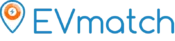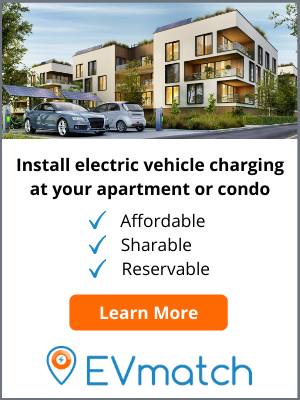Blog
EVmatch User Guide: How to Charge your Electric Vehicle on our Platform
January 19, 2022
Post Author
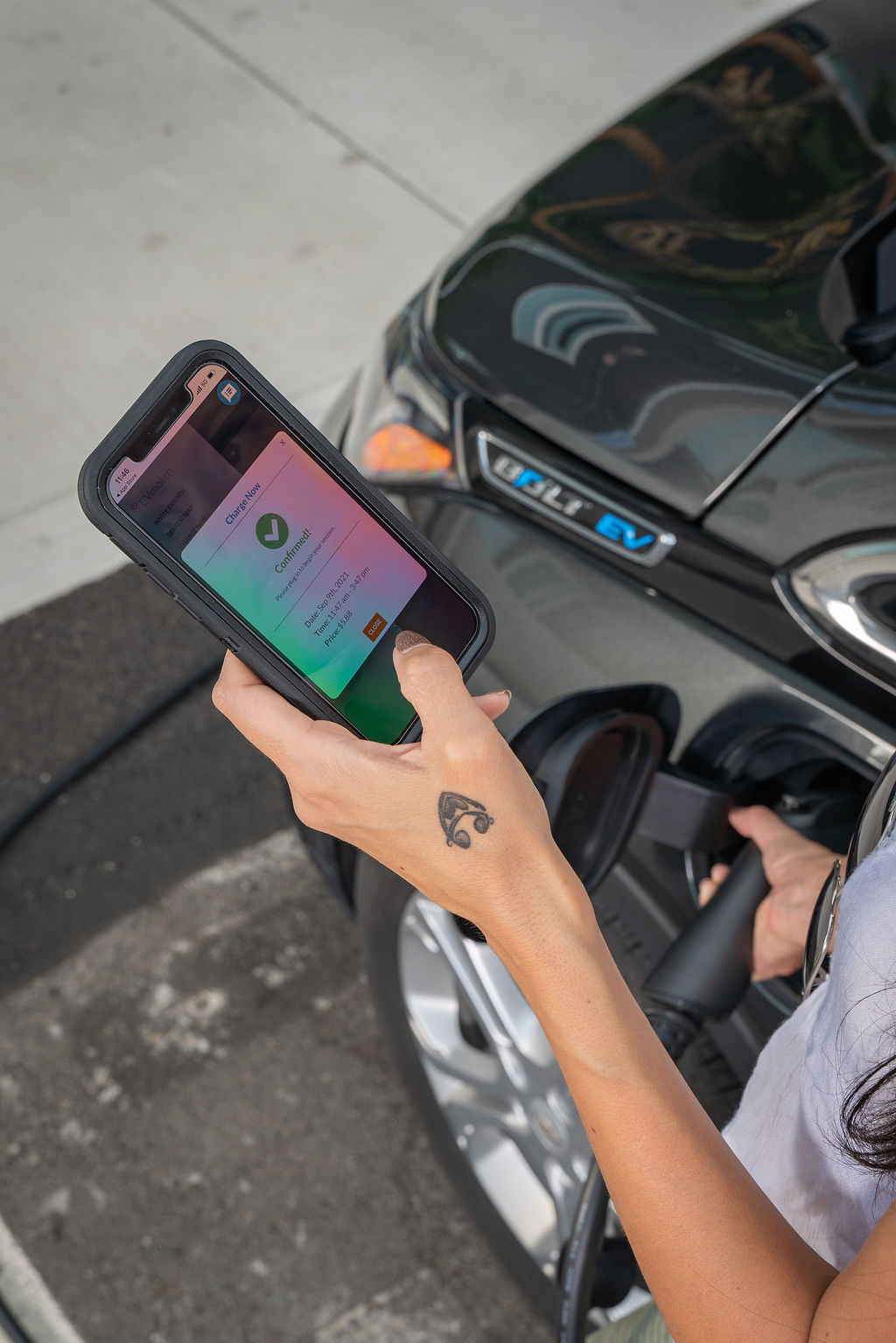
Check out our step-by-step EVmatch User Guide, below.
Renting out personal property has never been easier. You can do it with a house on Airbnb, a car on Turo, and even sports equipment on FriendWithA. But what about electric vehicle charging stations?
That’s where EVmatch comes in. The company’s app and website open up an entire ecosystem of electric vehicle (EV) charging stations available throughout the US.
Hosting an EV Charger on EVmatch
Whether you already have an EV charger or want to install one at your single-family home, vacation rental, apartment building, or business, EVmatch has the solution for you.
With EVmatch, there are two types of hosts: commercial and residential. Commercial hosts include businesses, multifamily properties, workplaces, vacation rentals, and hotels. Chargers are an essential amenity to attract customers and tenants as well as increase revenue. Learn more about commercial hosting here.
Residential hosts have chargers at their single-family home and use EVmatch to earn money and help drive EV adoption in the community. List your residential charger on EVmatch right here.
Charging an Electric Vehicle with EVmatch
EV drivers simply download the EVmatch app (App Store or Google Play) or visit evmatch.com to reserve and use charging stations. Follow these step-by-step instructions for your next EVmatch charging session. If you’d rather watch than read, check out our instructional video.
- Download the EVmatch app or visit evmatch.com and create an account
- Enter your vehicle information into My Account and purchase charging credit (which is acceptable at all EVmatch charging stations)
- Search the map to find a station in your desired area. Use the filter feature to find the plug that works for your vehicle (if you don’t see any pins on the map, zoom in and out until they appear)
- View charger details and price, then select your desired reservation time. You will receive details about your reservation by email, as well as text and/or push notifications about your session based on the preferences you select in My Account
- Arrive at the charging station, plug in, and if prompted in My Charges click the Start Reservationbutton. If the charger does not start shortly after plugging in, click the Restart button in My Charges.
- Listings with an 8-digit ID number (e.g. 05114-001) are available for on-demand charging when there are no active reservations. Drivers can click the Charge Now button to enter the ID number and select a charging duration, then simply plug in!
We’re happy to help you charge up! If you have any questions, reach out to us via the EVmatch app chat support or email us at support@evmatch.com.